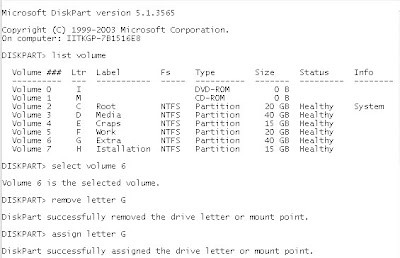It is a pretty unknown trick to create hidden text files using nothing but Notepad.The text files created using the method below won't show anywhere in DOS or Windows irrespective of the hidden and system display file-settings, the files created using this can only be accessed if you know the correct file-name used while creating the file. Just follow these steps to hide the data :
PS : If the visible file (VisibleFile.txt) is deleted your hidden file (HiddenFile.txt) will also get deleted.
- Launch Windows command prompt from Start Menu -> Run -> Type cmd and press Enter.
- Using DOS commands navigate to the desired folder.
- Now, type notepad VisibleFile.txt:HiddenFile.txt and hit Enter, you can change VisibleFile.txt and HiddenFile.txt to names of your choice , You will be prompted to Create a New file click Yes.
- Now enter data you want to hide, save the file and close notepad.
- Visit the file-save location, you will see your VisibleFile.txt file (non-hidden) there, you can open the file and enter any text of your choice as any other normal text file.
- The hidden file HiddenFile.txt will not be visible under Windows Explorer or DOS.
- To open and read/write your hidden file, type in the command notepad VisibleFile.txt:HiddenFile.txt (change filenames with your own used during Step 3 above) at DOS command prompt and hit Enter.
PS : If the visible file (VisibleFile.txt) is deleted your hidden file (HiddenFile.txt) will also get deleted.